Add or Edit a Suitability Record
To add or edit a suitability record to a school:
-
Search for and open the relevant school (business unit) record.
-
Click the New Suitability option in the Tasks panel.
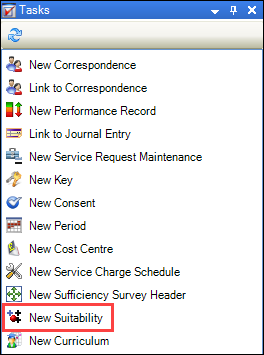
Alternatively, click the Suitability option in the Associated items panel and then double-click an existing record to open it.
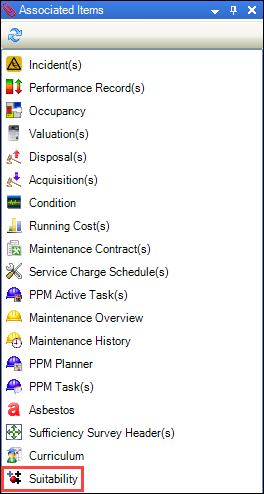
The Suitability editor is displayed.
-
Enter or edit the relevant details.
The Suitability editor is split into the following tabs:
Use the Summary Text tab to record general details of the summary text.
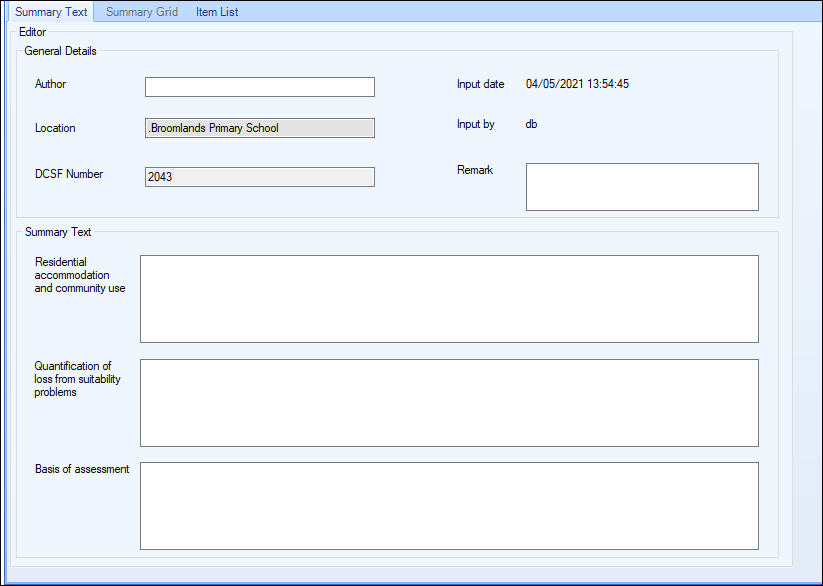
The fields on the Summary Text tab are described in the following table.
| Section | This field | Holds this information... |
|---|---|---|
| General Details | Author | The author of the record. |
| Location | The location. This is populated automatically based on the business unit record selected. | |
| DCSF Number | The DCSF number. This is populated automatically based on the business unit record selected. | |
| Input date | The date the input was created. This defaults to today's date and time and cannot be edited. | |
| Input by | The user that created the record. This defaults to the currently logged-in users and cannot be edited. | |
| Remark | Any comments on the record. | |
| Summary Text | Residential accommodation and community use | The residential accommodation and community use. |
| Quantification of loss from suitability problems | The quantification of loss from suitability problems. | |
| Basis of assessment | The basis of assessment. |
Use the Summary Grid tab to enter the actual and optimum number for each space classification type listed.
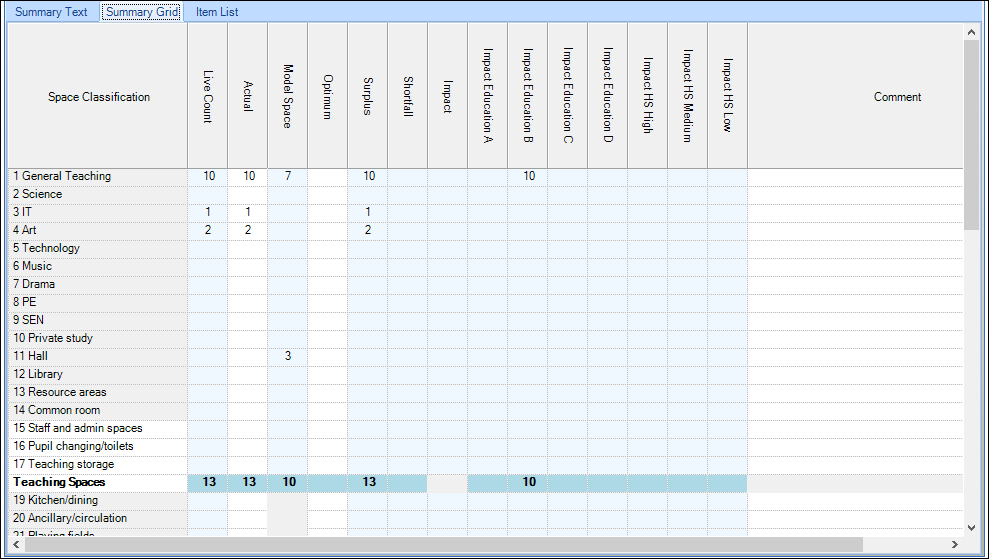
Columns in white are to be entered manually by the user. Columns in blue are automatically calculated.
When the Actual field value is lower than that of the Optimum field, the Impact field is enabled.
Use the Item List tab to add, edit and delete records of suitability for an individual room or an external zone. You can also add suitability records directly from room or zone records.
Note: Only fields in white in the grid can be edited.
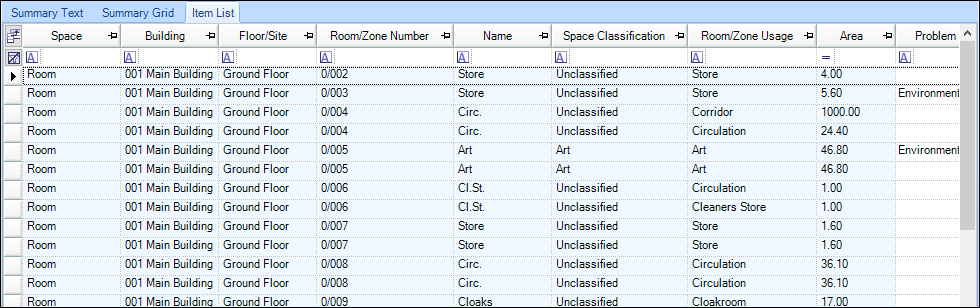
The fields in the Item List grid are described in the following table.
| This field | Holds this information... |
|---|---|
| Space | The type of space (that is: room or zone). |
| Building | The name of the building |
| Floor/Site | The floor or site name. |
| Room/Zone Number | The room or zone number. |
| Name | The name of the item. |
| Space Classification | The classification of space. |
| Room/Zone Usage | The purpose of the room or zone. |
| Area | The room or zone's area. |
| Problem Type |
The type of problem. Note: These can be defined in Problem Types reference data (accessed by navigating to Education > Suitability > Suitability). |
| Problem Description | A description of the problem. This field is only enabled when a Problem Type has been selected. |
| Responsibility | The person whose responsibility the problem is. |
| Cost | The cost of the problem. |
| Item Comment | Any comments on the item. |
| Item Input By | The user that edited the item information. This is populated automatically on saving and cannot be edited. |
| Item Input Date | The date and time that the user edited the item information. This is populated automatically on saving and cannot be edited. |
| Event Date | The date of the event. |
| Item Status |
The status of the item Note: These can be defined in Item Status reference data (accessed by navigating to Education > Suitability > Suitability). |
| Event Description |
A description of the event. Note: These can be defined in Events reference data (accessed by navigating to Education > Suitability > Suitability). |
| Action Description |
A description of the action. Note: These can be defined in Actions reference data (accessed by navigating to Education > Suitability > Suitability). |
| Impact Education Description |
A description of the impact on education. Note: These can be defined in Impacts Education reference data (accessed by navigating to Education > Suitability > Suitability). |
| Impact SEN Description |
A description of the impact on Special Educational Needs. Note: These can be defined in Impacts SEN reference data (accessed by navigating to Education > Suitability > Suitability). |
| Impact HS Description |
A description of the impact on health and safety. Note: These can be defined in Impacts HS reference data (accessed by navigating to Education > Suitability > Suitability). |
| Event Comment | Any comments on the event. |
| Event Input By | The user that edited the event information. This is populated automatically on saving and cannot be edited. |
| Event Input Date | The date and time that the user edited the event information. This is populated automatically on saving and cannot be edited. |
-
Click Save.